Install Diode Collab on MacOS
Follow the three steps below to get up and running on MacOS.
1. Download
Download Diode Collab for MacOS
2. Install and run Diode Collab
Double click the .dmg file and drag the Diode Collab icon into the Applications folder.
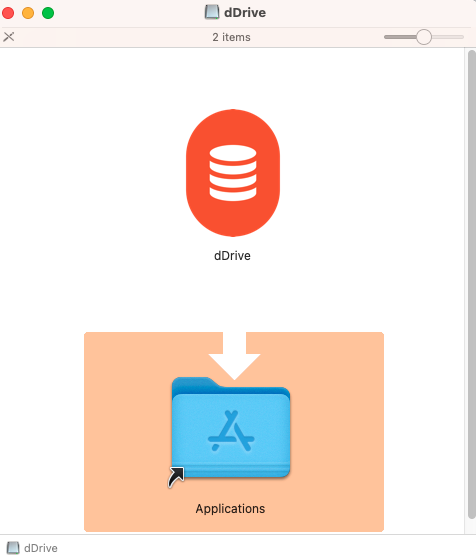
Once installed, click “Diode Collab” in the Launcher to run it.
If you get the following popup, you’ll want to click “OK” and then you’ll need to allow running apps from “Identified Developers”:
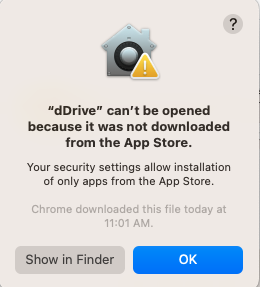
To allow apps from Identified Developers that, go to System Settings and search for “Privacy”, click on “Privacy and Security” and go to the section “Security” and click “App Store and identified developers” :
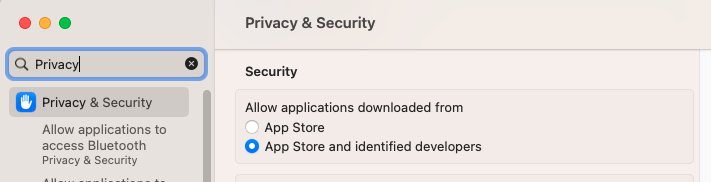
Go back to Launcher and click “Diode Collab” again to open the app.
Click “Open” when the warning box pops up (informs you that you’ve downloaded the app from the Internet):
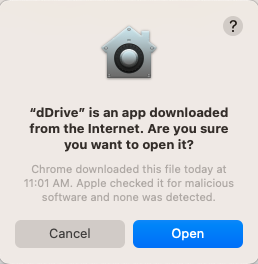
You can watch this walk through video for more details:
3. Verify Diode Drive is running
When Diode Collab starts up, it will load as a small orange icon in the task bar:

It should auto-open a sign up screen - if it does not, clicking the orange Diode Collab icon will drop-down / pop-up menu options. Click “Sign Up” to proceed with creating an account, or “Open” to open the app.
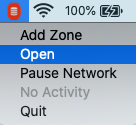
That’s it! Diode Collab is installed and active on your system.
NEXT STEP: Create an Account
Getting-started articles: