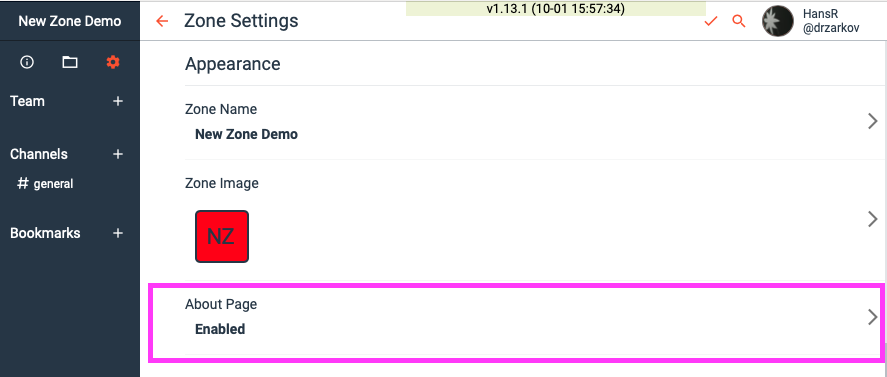Create a home page (About page) for Your Zone
You can create a custom home page (aka About page) for your Zone to give Team Members immediate access to key information about the Zone. The About page becomes the default landing page when the Zone icon is clicked and when the Zone is opened from the task bar menu.
It can be viewed by any member if they click the “info” icon in the Zone’s Quick Access bar:

#Updating your About Page
Every Zone has an About page created by default. If you are the Zone’s owner or admin, you can click the “edit” icon to update its contents.
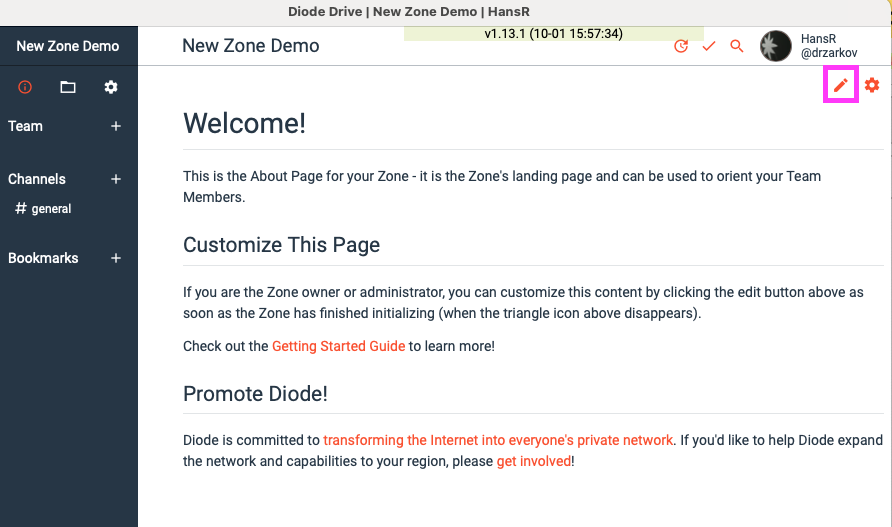
After you start editing, you can remove, modify, or add content and then save the file.
For tips on how to add graphics, links, and other formatting to your About page, see Diode Collab Markdown Editing Basics.
#Turning a About Page on or off
If you want to disable the About page, an owner or admin can click the gear icon in the upper right:

This will take you to the Zone setting that allows you to disable the About Page:

Alternatively, if you’ve already disabled the About page, and want to re-enable it, you can access the setting in your Zone settings under Appearance and About page: