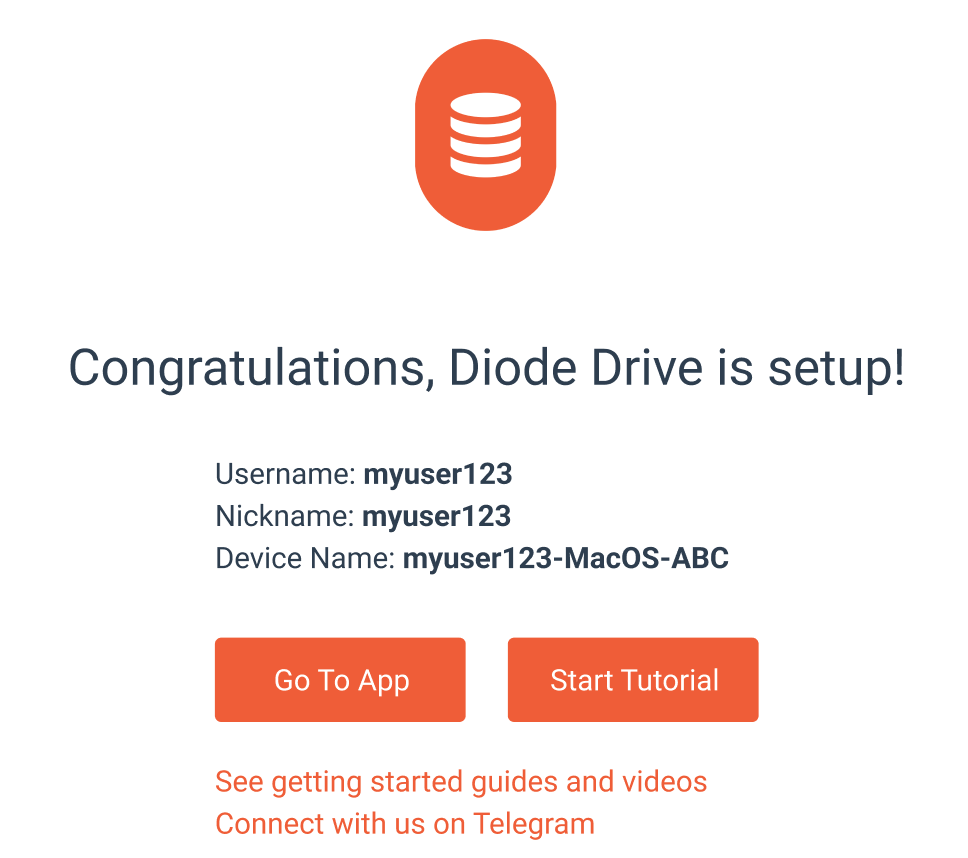Diode Collab Backup Codes
Most of us are used to creating accounts for an application or website by creating a username and password. We’re used to the application/website keeping our data, and being able to ask their customer support to reset the password if we forget it. However, Diode Collab doesn’t work like that - Diode has no access to your credentials or data, and Diode Collab uses a “Backup Code” to secure access to your Account.
A Diode Collab Backup Code functions like a password, but it is an 80-digit long, randomly generated value that is more secure than a normal password. Under the hood, the Backup Code is used to derive a private key which, in combination with your Account identity (your “public key”), secures all aspects of your Diode Collab Account. This approach is similar to other best-in-class solutions for providing high security “self custodial” solutions for digital assets, and is part of Diode’s commitment to ensuring Diode Collab is a fully decentralized information self custody solution.
All of this comes at a price, however: you are fully responsible for the security of your Account. Because Diode has no access to configurations or communications for your Account, if you lose access to your Account and do not have the Backup Code, the Account will be permanently lost.
Where to Store Your Backup Code
As soon as you create a Diode Collab Account, you should save your Backup Code in a safe location. Diode recommends storing the Backup Code in a separate location from the device that has access to your Account - that way, if you lose your device, you will still be able to restore your Account.
The most secure way to save your Backup Code is to print it or write it down. However, because that can be cumbersome, and due to user demand, Diode Collab also allows you to copy the Backup Code to your clipboard so you can easily save it to a password safe. It is very important to note, however, that your device’s clipboard IS NOT SECURE - other applications have access to your clipboard and your Backup Code could be compromised if your device has spyware installed.
How to Restore Your Account with the Backup Code
In order to use your Backup Code to restore your Account, install Diode Collab and, on the welcome screen, click “Log In”:
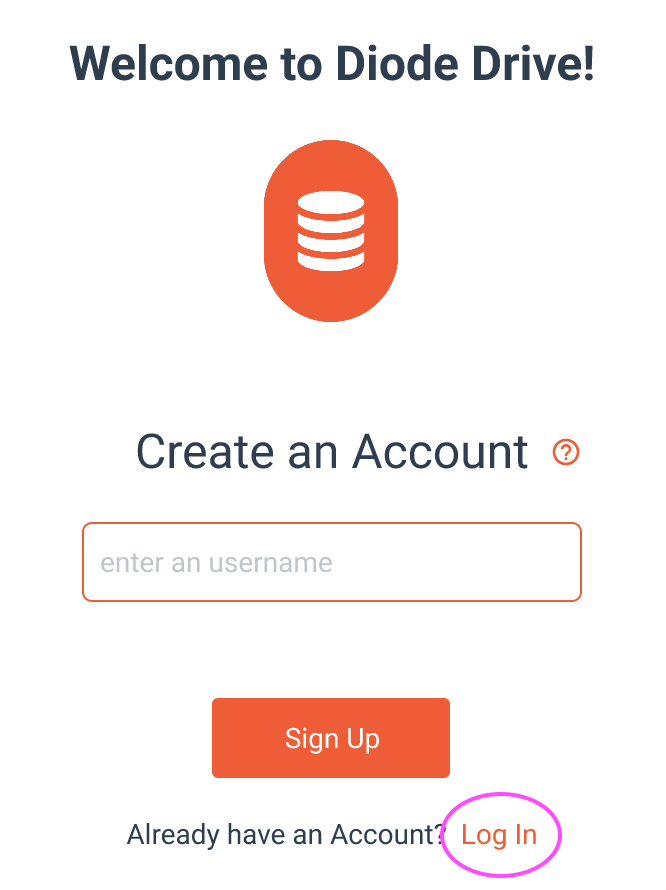
On the Log In page, type your Username into the box and click the Log In button:
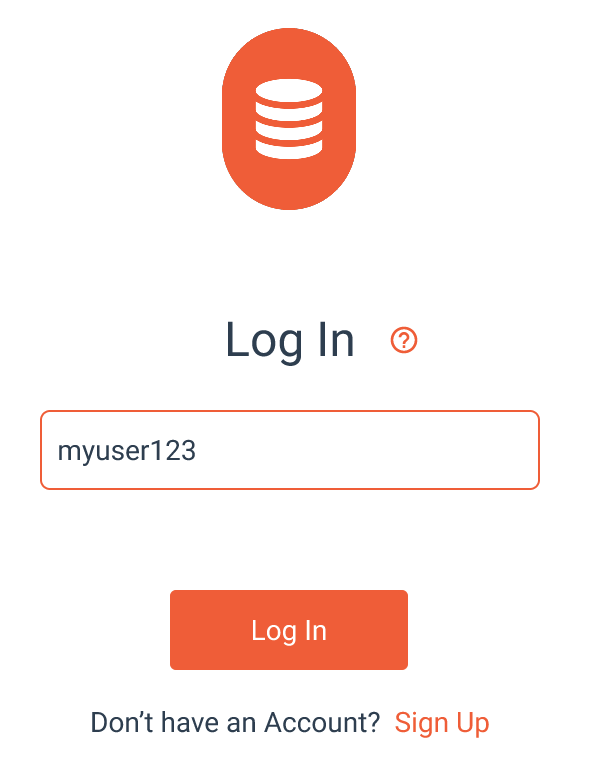
To restore your Account with the Backup Code, click “Restore Account” at the bottom:
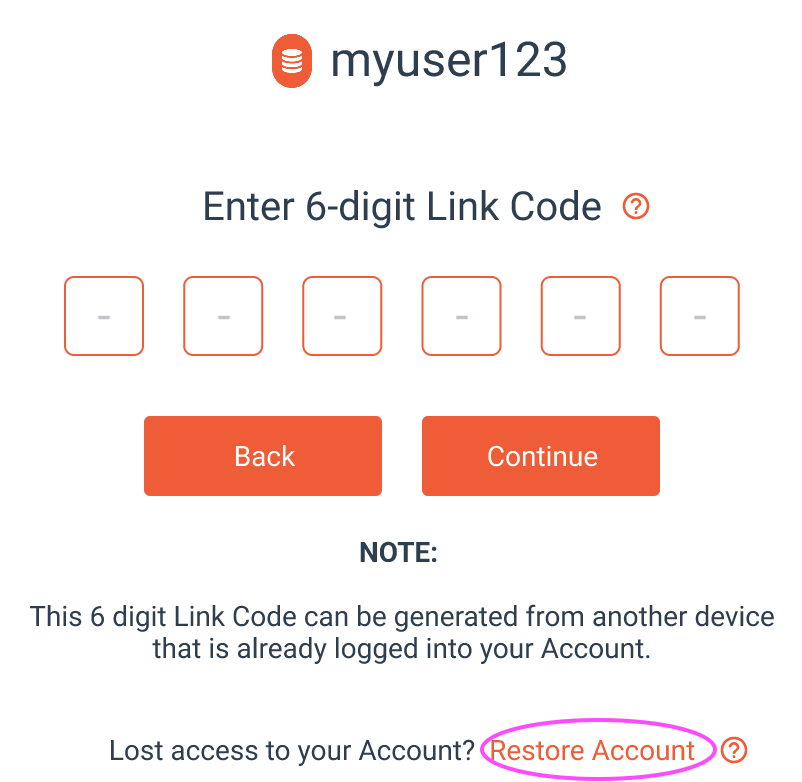
Finally, type or paste (ctrl-V or command-V) your Backup Code into the boxes and click the “Continue” button:
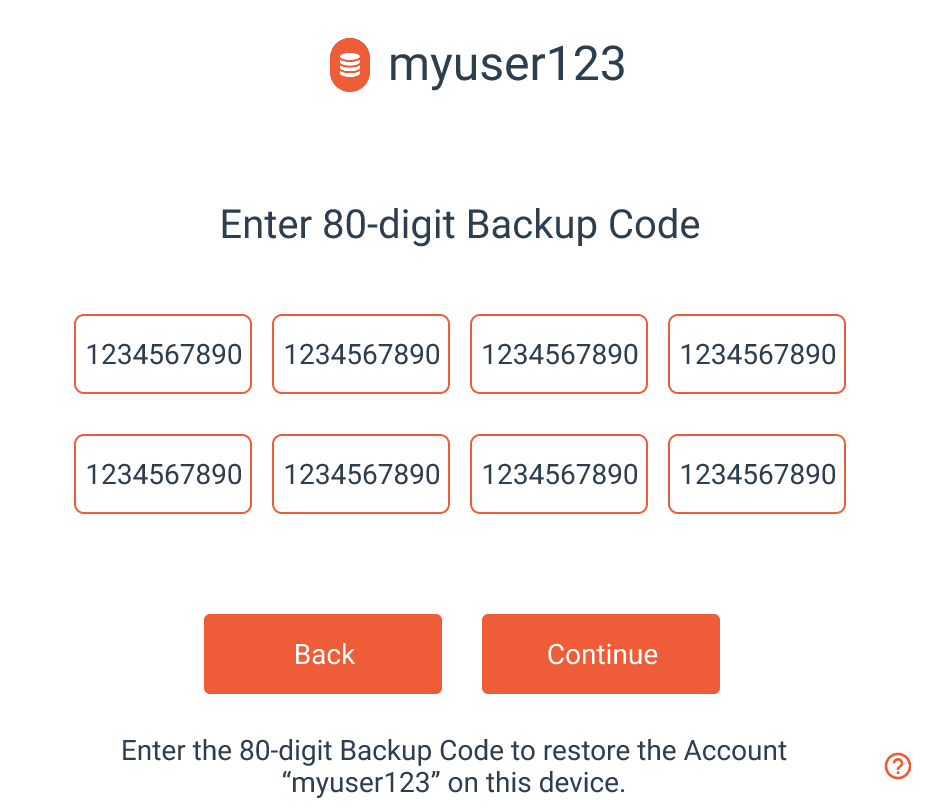
If the Backup Code is entered correctly, you’ll get a “Congratulations” screen and you can begin using your Account!