Join a Zone by Invite Code
This article describes how to join a Zone with an Invite Code.
You will have received either an Invite Code (a long sequence of characters) or an Invite Code Link. The instructions below show the Invite Code Link, but steps 2 and onward are the same also for the Invite Code.
These instructions assume that you’ve already setup Diode Collab.
1. Open the Invite Code Link and copy the Invite Code
Click on the Invite Code Link - it will open a web page that looks like this:

The long sequence of numbers and letters in bold is the Invite Code. Double click the Invite Code, right click (or long press) the highlighted text, and select “Copy”.
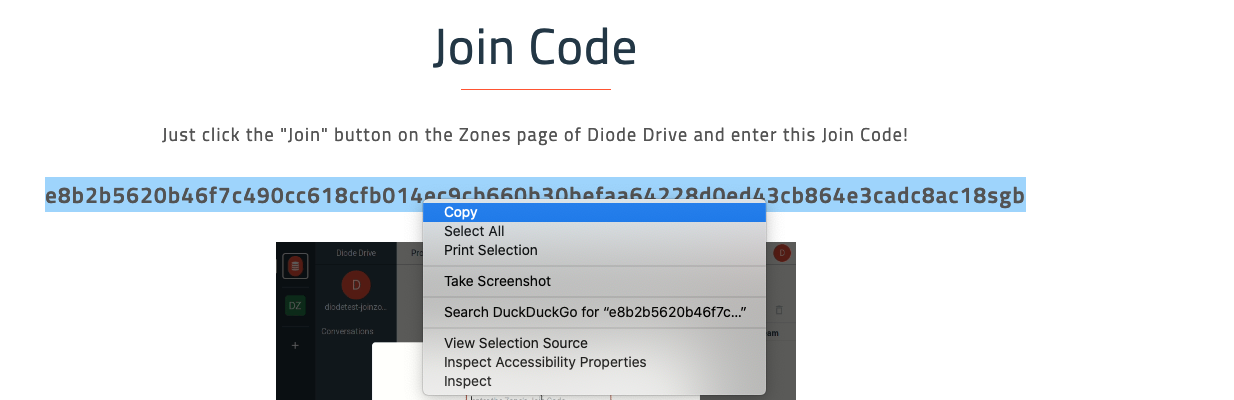
2. Join the Zone
Open Diode Collab, click the upper left Diode Collab logo, and go the Zones menu. There, you will see an orange “Join” link - click that.

It will open a dialog asking you for the Invite Code - right click (or long press) in the field and “Paste” the Invite Code into the field and click “Join”
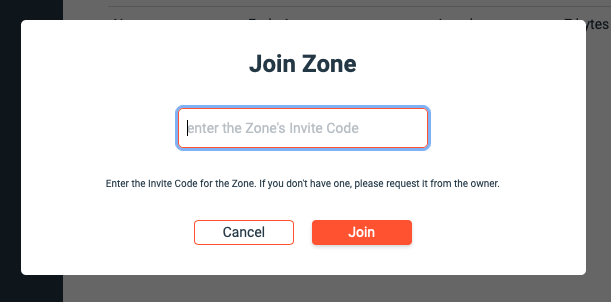
If the Invite Code was valid, you’ll see a message that says “Success!” After waiting for about a minute, you’ll see a notification that says “You’ve joined a Zone!” and you will notice a new Zone in your Zone Selector Bar with a red dot - indicating that it is a new Zone:

3. Start collaborating!
Click on your new Zone and explore. If there are files in the Zone, and you’ve enabled file sync, they will begin populating on your device. The Team menu item will show your Zone’s Team Members, and you can begin chatting with them and collaborating on information in the Zone.
Getting-started articles:
- Install Diode Collab
- Create an Account
- Create a Zone
- Link additional Devices to your Account
- Share files or folders via web browser
- Invite other team members to your Zone
- Backup and persistently host your files
- Join a Zone via Invite Code