Install Diode Collab on Linux
Follow the three steps below to get up and running on Linux (Raspberry Pi/ARM shown below).
1. Download
Download Diode Collab ** ** for Linux - pay attention to the Linux variant (x86, ARM, 32/64 bit) to ensure you download the right one for your system.
2. Install and run Diode Collab
Set the File Permissions for the downloaded .run file to include “Execute”.
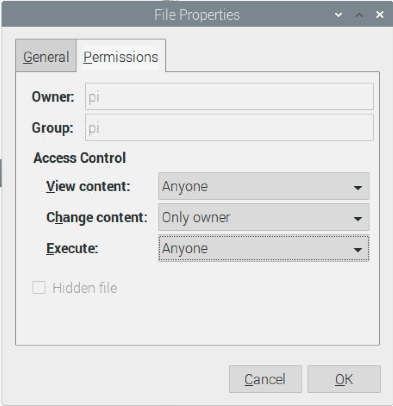
Open a terminal window and run the installer - it will extract to ~/dDrive

You can then either run it from a terminal window from the ~/dDrive folder with: ./dDrive start_iex , or click the “Diode Drive Decentralized Storage” icon from the UI and select “Execute”.
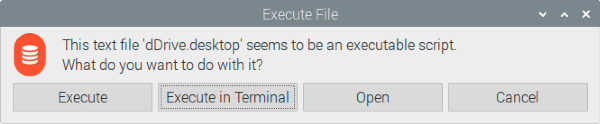
Some Linux installations have a bug with the UI and file updates (last checked: March 15, 2021)
If your installation is not automatically synchronizing file changes, install the “inotify-tools” package via the command line:
sudo apt install inotify-tools
If the user interface doesn’t load, try installing the topicons extension from https://extensions.gnome.org/extension/495/topicons/
Recent (as of June 2021) Raspberry Pi Linux OS (Raspbian) no longer packages an OpenGL driver required by Diode Collab. If Diode Collab does not start on your Raspberry Pi, install the drive from a terminal window: sudo apt install libglu1-mesa
3. Verify Diode Collab is running
When Diode Collab starts up, it will load as a small orange icon in the task bar:

Clicking the orange Diode Collab icon will drop-down / pop-up menu options. Click “Open” to open the app.
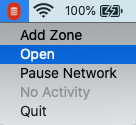
That’s it! Diode Collab is installed and active on your system.
Note for Linux users: Copy and paste of media does not work on GNOME; however, text copy/paste works fine, and you can use drag-and-drop for media. Additionally, spell check is not available at this time.
NEXT STEP: Create an Account
Getting-started articles: