Linked Devices
When you sign up for Diode Collab, you create an Account Name. The Account Name is globally unique and can be used by others to invite you to collaborate in a Zone or to start a chat with you (if you have a shared Zone).
As of Diode Collab 1.4.0 (January 2022), your Account can be used on multiple devices (e.g. phone and computer). Devices that you use for your Account are called “Linked Devices.”
How To Add and Manage:
Go to Profile Settings
Step 1:
Go to your Profile by selecting it from the drop-down menu in the upper right corner of your app (under your username).
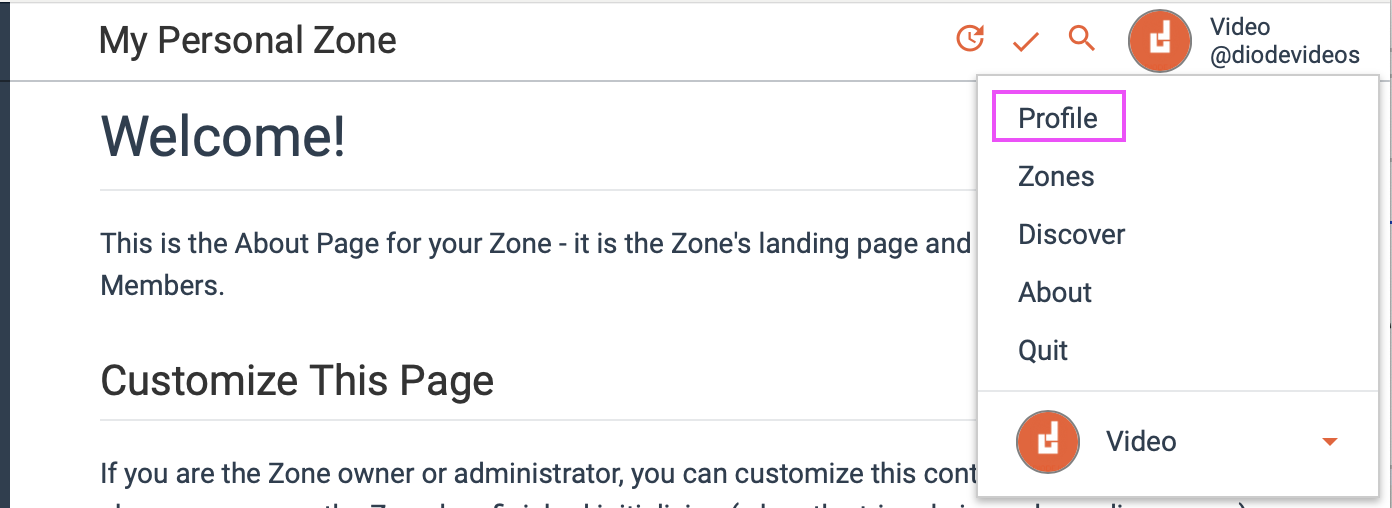
Step 2:
In your Profile, select “Linked Devices.”

Step 3:
To add a device, tap the plus icon in the upper right corner.
To remove a device, tap the trash icon in the same location.
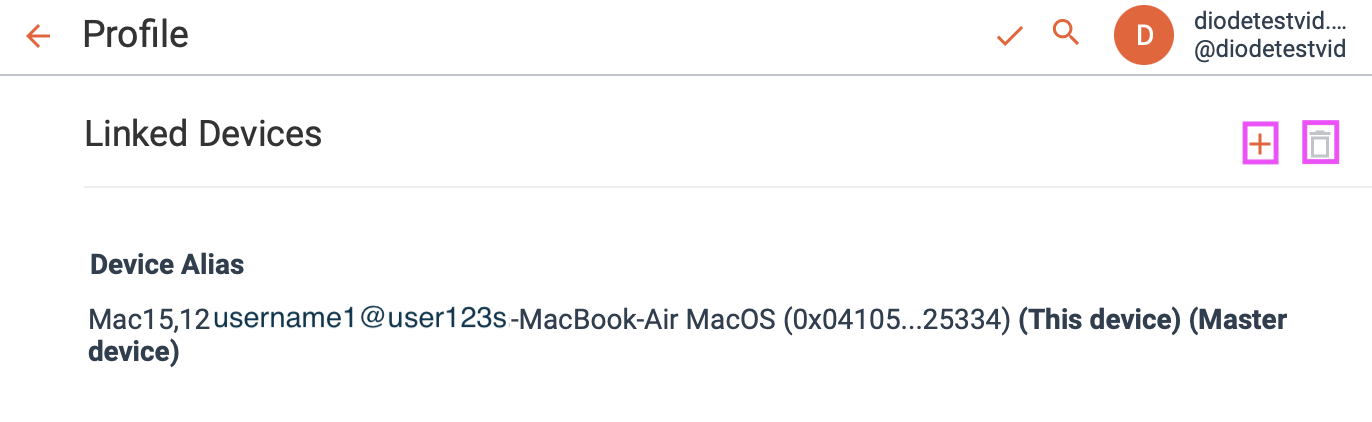
Add New Device
Step 1:
On the new device, download Diode Collab, enter your username, and select “Log In.” A code will appear on the new device.
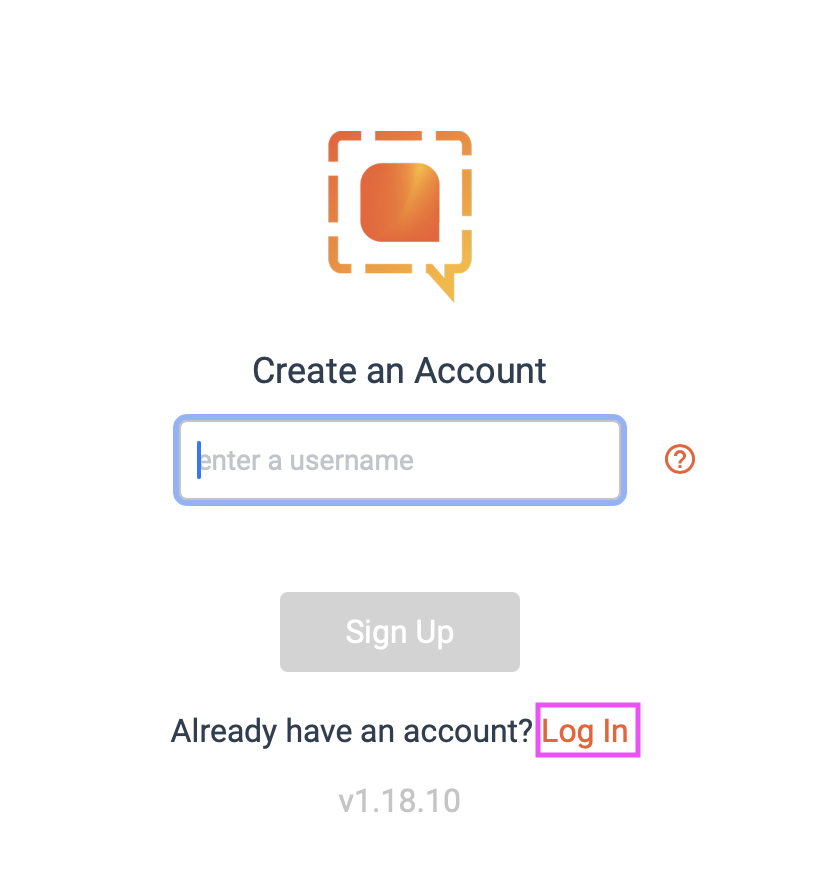
Step 2:
On your original device, go to your “Linked Devices” settings and tap the plus icon. Enter the code from the new device.
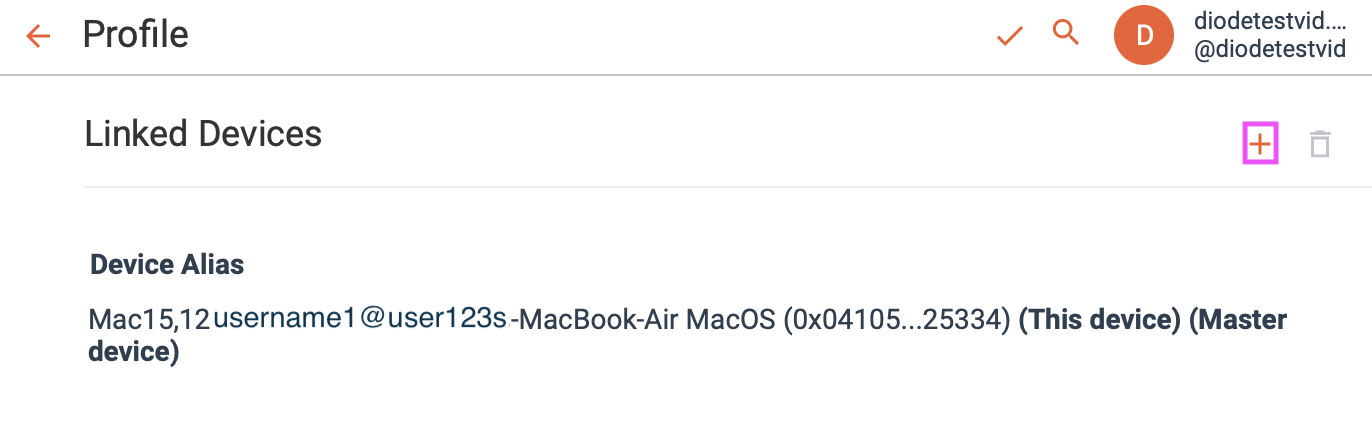
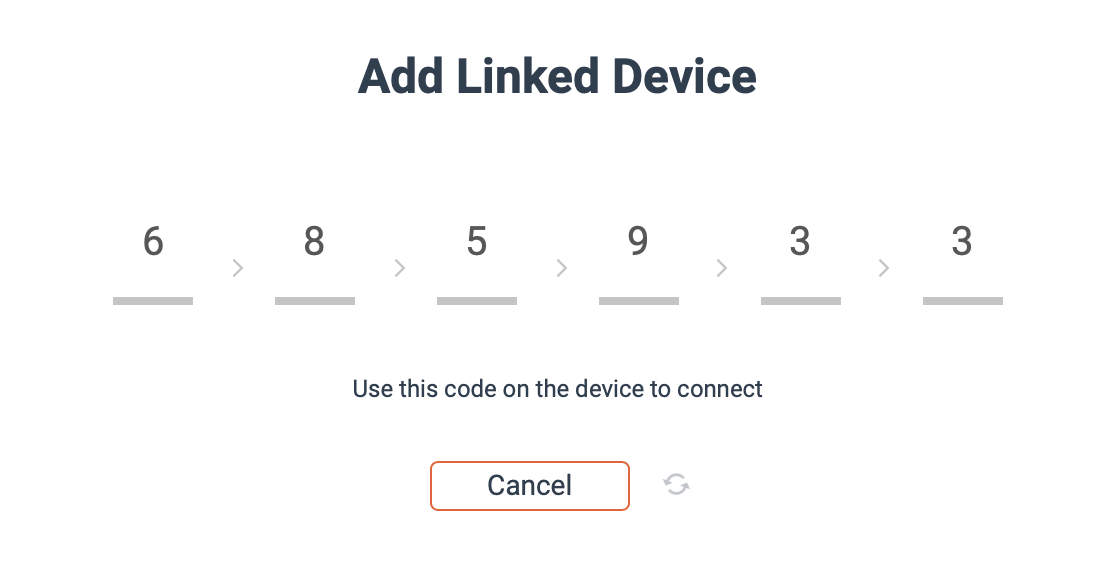
Step 3:
When prompted on your original device, click “Confirm.” The new device will then begin syncing your existing Zones, chats, and other data.
Delete Device
To delete a device, simply select the device you wish to delete, press the trash icon, and confirm.
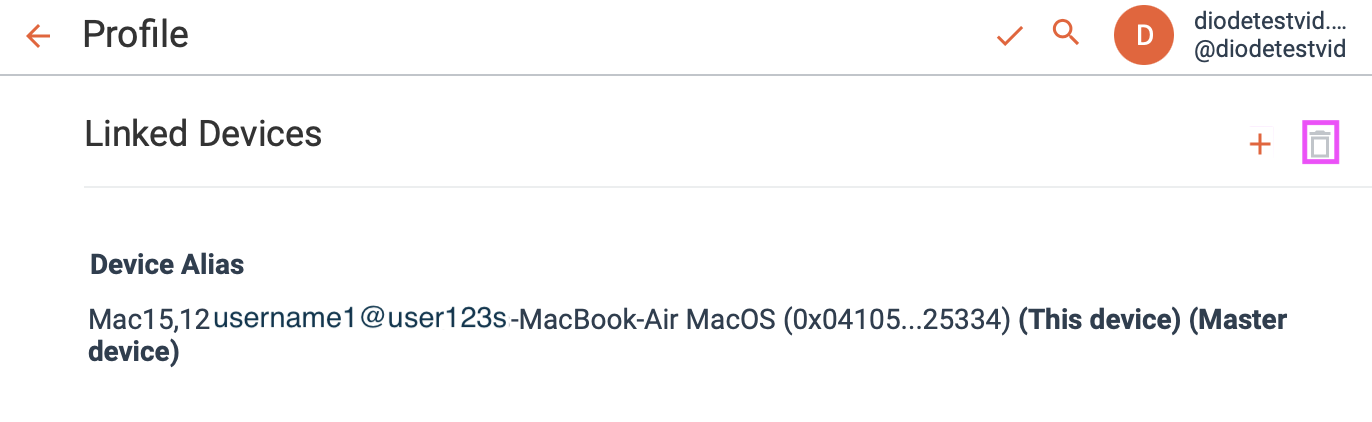
Backup Codes
The very first device you sign up with is your master device - the backup code from that device can be used to restore full access to your account should you lose access. Other Linked Devices will show “Please create a backup from your master device.”
Permissions
All Linked Devices have full permissions for your Account.
Device-Specific Settings
Each Linked Device has some device-specific settings:
- Local Settings for the App (Profile Drop-Down -> Local Settings)
- Default location for new Zones
- Local Settings for a Zone (Zone -> Settings -> Local Settings)
- Location on disk
Getting-started articles: