Invite Codes
This article describes how to send an Invite Code out to allow anyone who gets the Invite Code to join your Zone.
If the Zone has the right subscription plan, the Invite Code method will typically be more convenient than explicitly inviting each Team Member by their username because you can just send the same code to one or more people (instead of having to ask each person to send you their username).
Be aware that anyone can join your Zone with an Invite Code. Therefore, if you’d like to limit membership, you should always disable the Invite Code once your intended invitees have signed up.
These instructions assume that you’ve already setup Diode Collaband have created a Zone that you want to invite others to collaborate on.
1. Enable an Invite Code
Open Diode Collab, go to your Zone’s Settings tab, and click the “Invite Code” setting.
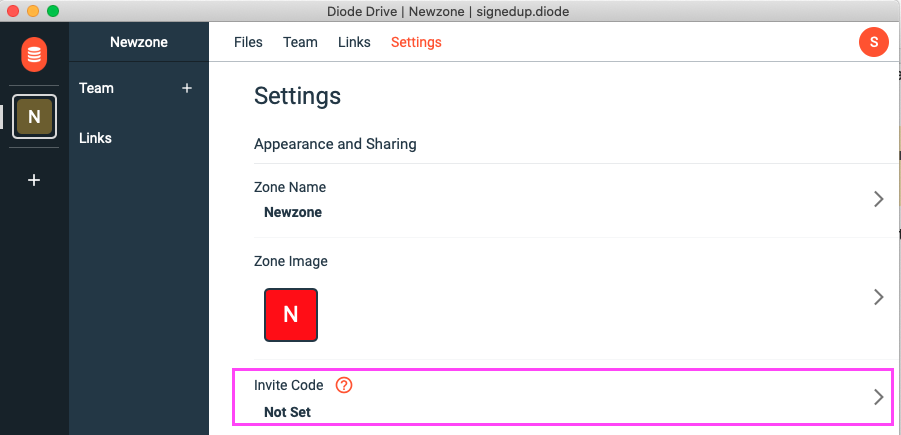
Click the “Enable” button and wait until the Invite Code is registered. Once registered, the Invite Code setting will display something like this:

Click the link icon to copy an instructional link to your clipboard - you will send this to others to help them join your Zone (the copy icon just copies the Invite Code without the instructional link).
2. Send out the Invite Code Link
You can send the Invite Code Link you copied in the previous step to others (e.g. email or chat it to them). When they click the link, they’ll see something like this in their browser:
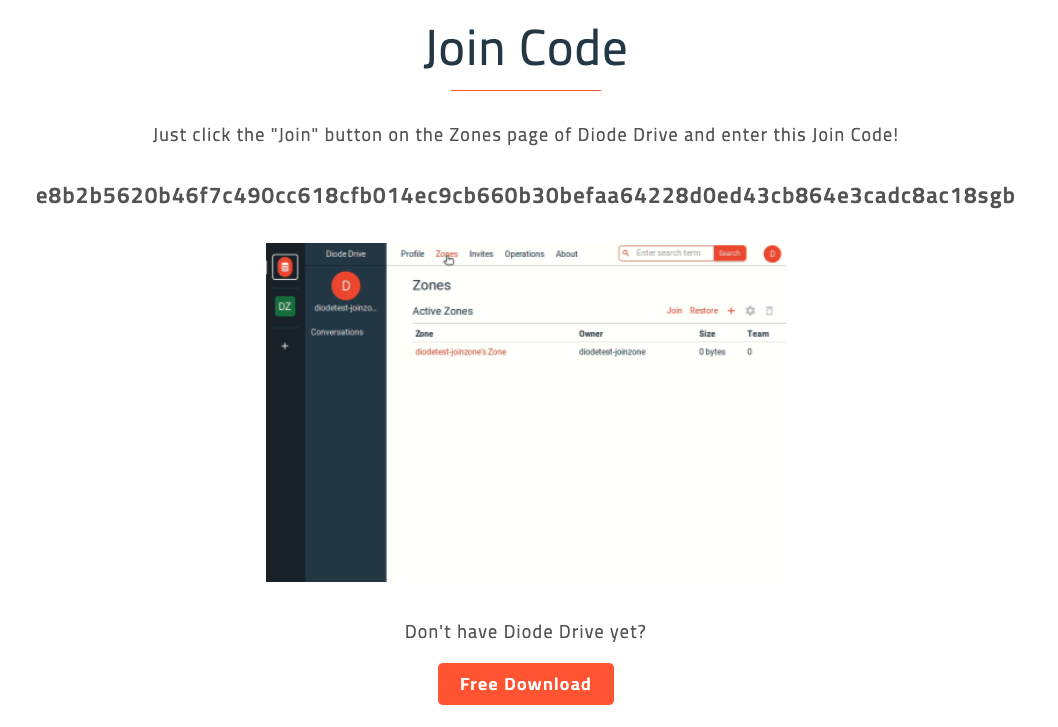
If they haven’t installed Diode Collab yet, they should first click the “Free Download” to install it, but for their own device.
Once they have installed Diode Collab, they can follow the steps in the animated GIF shown on the Invite Code Link. These steps are also described in this article.
Don’t forget to disable the Invite Code if you no longer want new Team Members to join your Zone!