How to Set a Device PIN
A Device PIN can be set both on mobile and desktop. If set, it will be required to be entered when opening Diode Collab.
All data for Diode Collab is encrypted at rest. When you implement a PIN, your PIN is used as an additional encryption key. Your data cannot be retrieved through the app or from the host system without the PIN code.
To set:
1. Go to your Profile by selecting it from the drop-down menu in the upper right corner of your app (under your username).
2. Scroll to the Security section and click on “Device PIN”
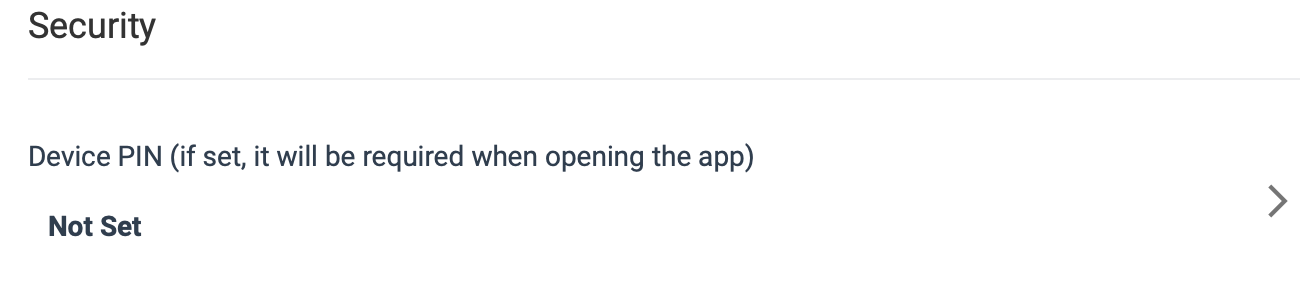
3. Select “enable”

4. Enter your desired code and store somewhere safe

5. Re-enter and confirm your new code
6. Wait for encryption

7. Your new code has now been enabled

Note: To disable or change your PIN later, follow the same steps and select “Disable” or “Change PIN.” You’ll need to enter your current PIN to make changes.
