Create an Account
You need to create an Account to start using Diode Collab so that you can collaborate with others securely.
An Account is simply an alias to the public address of the Diode Collab installation you are running - it is a pseudo-anonymous name, like an email address, that the application only uses for authentication.
Follow the three steps below to create your Account.
1. Click Sign Up
Locate the Diode Collab icon in your task bar. On MacOS it will look something like this:

Click the orange Diode Collab icon, and then click Sign up
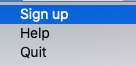
2. Enter An Account Name
Names are unique and must be at least 8 characters long
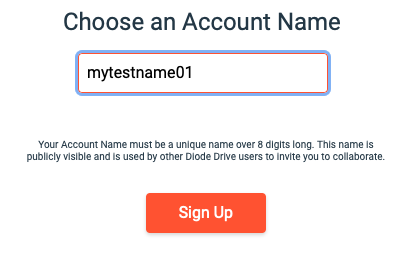
3. Allow The Name To Register
You will need to wait for up to a minute for your new name to register, after which all of the features in the application will be available to you. As it is registering, you can take some time to read through the in-app tutorial.
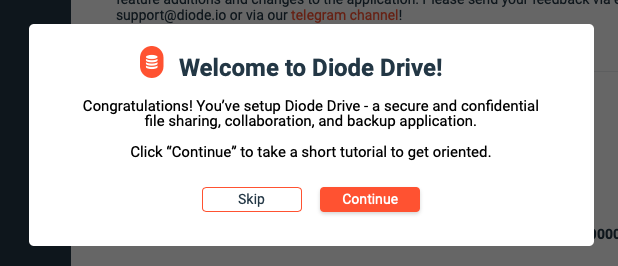
4. Print-Out Your Backup Code
It is very important to create a copy of your backup code . If you lose access to your device for any reason, you can restore your Account on another device if you have your backup code.
To print your backup code, click the Diode Collab icon in the upper left.

This will show the Global Menu - click the “Settings” menu item. In the Settings area, click the “Backup Code” setting, and then click the printer icon to print the backup code out.
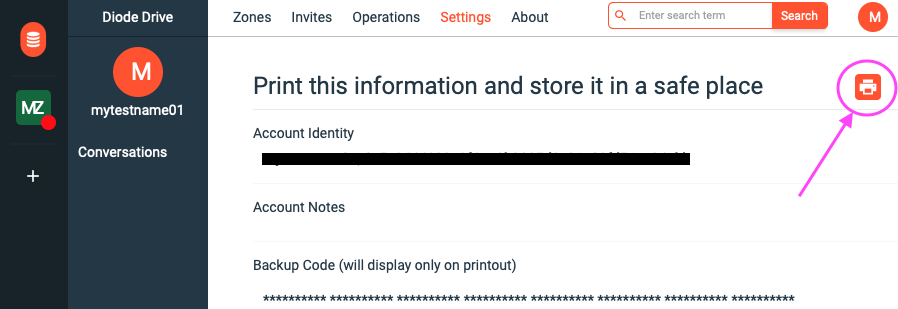
Next Step: Create Your First Zone
Getting-started articles: