Quick Access Bar
The Quick Access Bar is the dark bar to the right of the Zone Selector.
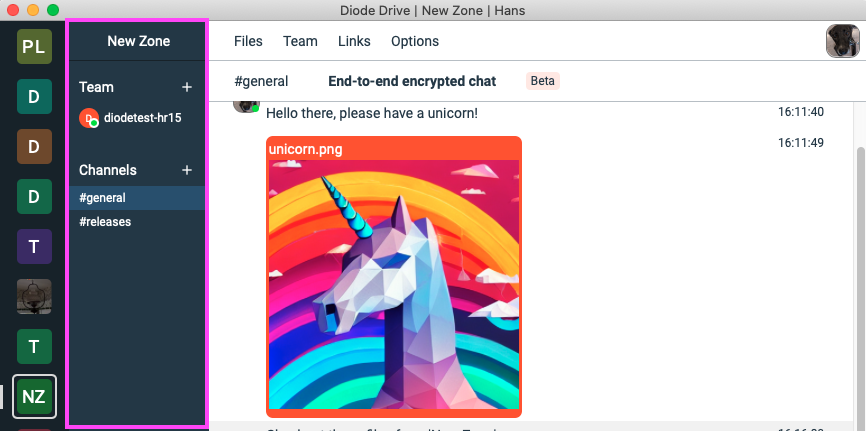
The Quick Access bar is meant to give you at-a-glance quick access to your Team, chat channels, and other information for your Zone.
It shows the Zone’s name at the top (“New Zone” in the above image), and then lists the Team Members and group chat Channels in the Zone.
If you are the Zone’s owner or administrator you can click the “+” buttons to the right of “Team” to add new Team Members or chat Channels to your Zone.
Depending on the Zone’s Options and status, other icons will be displayed just under the Zone Name:
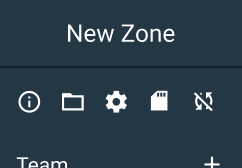
These icons, in order, are:
About / Information - if an About page is configured for your Zone, it can be accessed by clicking the information icon.
Files - you can get to your files and folders for your Zone by clicking the folder icon.
Options - you can access your Zone’s Options (configuration/settings) by clicking the gear icon.
Backup - if your device is configured as a backup device for your Zone, the backup icon will be shown.
Non Sync - if your device is configured to not sync files, the non-sync icon will be shown.
On mobile, the Quick Access bar is frustratingly only accessible by clicking four times:
- Open the Zone Selector by clicking the hamburger icon in the top left
- Click the Zone icon in the Zone Selector bar to navigate to the Zone
- Open the Zone Selector AGAIN
- Click the Zone icon in the Zone Selector bar AGAIN to pop open the Quick Access bar for the Zone
This will be fixed in an upcoming release of Diode Collab for Android / iOS